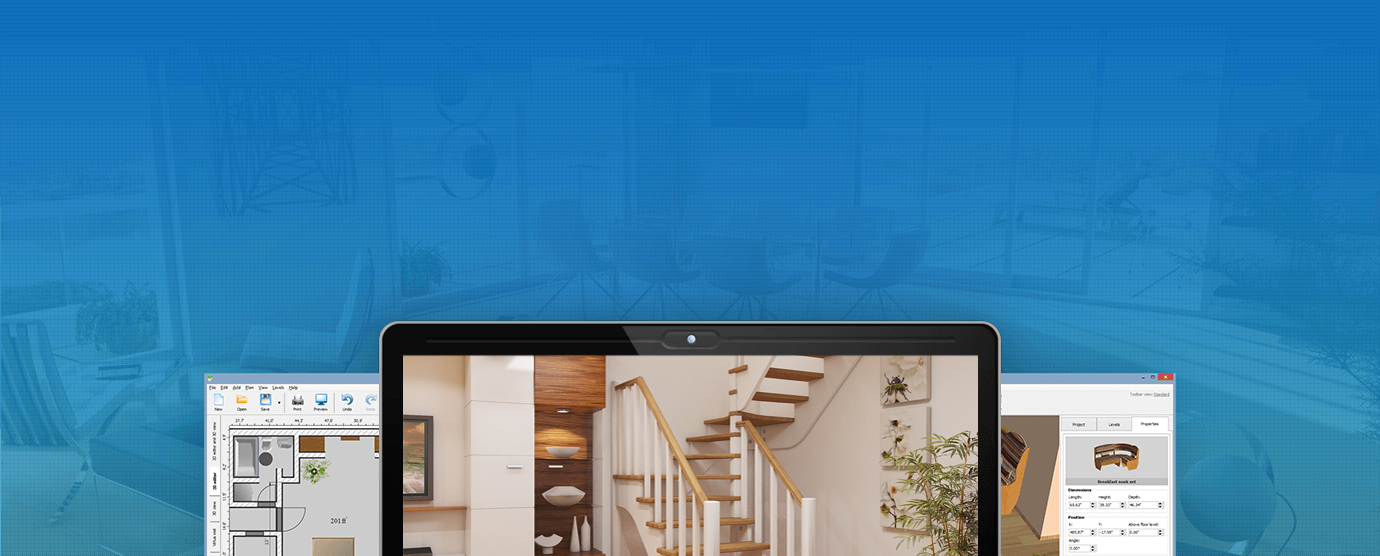
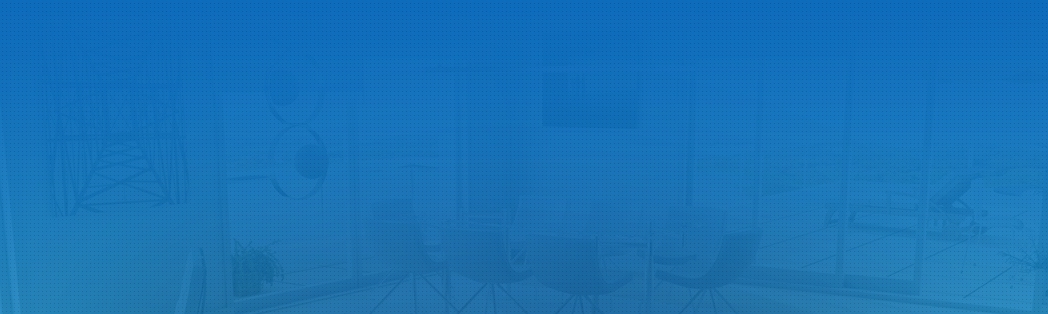
- Fully automatic calculations
- Ready-made stairs presets
- No professional skills required
Compatible with Windows 11, 10, 8, 7
All-In-One Stairs Design Software




 4.3
Votes: 6
(Rated: )
4.3
Votes: 6
(Rated: )
Planning your new house? There are high chances you’ll need a stairwell in one of your rooms. That’s why it’s better to do all the calculations, drafting the construction before you start actually building it. However, it’s so easy to miscalculate the size of stair steps or incline angle especially if you are new to the realm of home interior design. One mistake and you won’t be able to use the stairs you created. So how to avoid all these problems?
Try powerful stair design software. Using such a program, you won’t have to spend hours with a calculator or waste money hiring a professional for help. No need to rush and google suitable software - take a look at Interior Design 3D. It’s a versatile stairs maker that will calculate all the dimensions automatically. Start your free trial, do a few clicks and the stairs will magically fit into your future house!
Watch this video showing an easy way of creating 3D stairs design:

Eager to try Interior Design 3D? Just download the free trial version and start constructing your own stairs:
DownloadOnly 80 MBCompatible with Windows 11, 10, 8, 7
Create Stairs in 5 Steps with the Staircase Design Software
You’re just 5 steps away from creating stairs for your home or office. Let’s see how to make a staircase in Interior Design 3D:
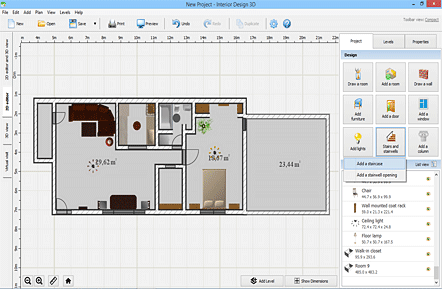
Step 1. Select Your Room
First, add a room. While on to the Project tab, click Add Room. Pick the preferred shape and place it on your plan. If you want a custom shape, use the Draw a Room option to create a room manually.
Second, select the room and click on Stairs and Stairwells under the Project tab. Pick Add a staircase from the drop-down list.
Step 2. Pick a Stair Layout
In the new window, choose the stair preset you like. Click Add to Scene and place the chosen stairs on your plan.
Interior Design 3D will do automatic calculations for the stairs rise, length and width. Use the convenient measurement tool to check if there is enough space between the stairs and other objects in this room.
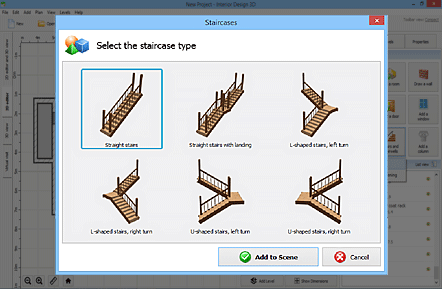
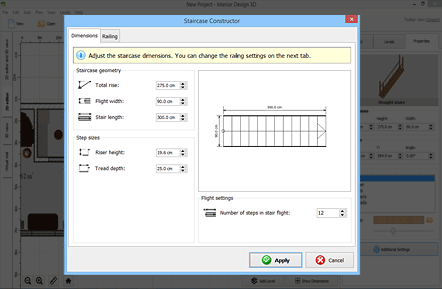
Step 3. Customize Any Stairs Element
The stair designer allows you to fully adapt the chosen preset to your needs. Want your stairs to be safer? In Additional Settings, you can adjust the stair incline angle.
Here, you can also get rid of any flaws before the actual construction starts. Set the desired number of stair steps or balusters, enter the exact dimensions for the rise, width and length.
Step 4. Change the Style
Switch to Properties to adjust the stair design. You can pick a custom material for any element - steps, newels, handrails and so on.
There are hundreds of styles to choose from divided into several sections: wood, stone, carpet and metal. You can also add your own materials to the collection and apply them to different objects.
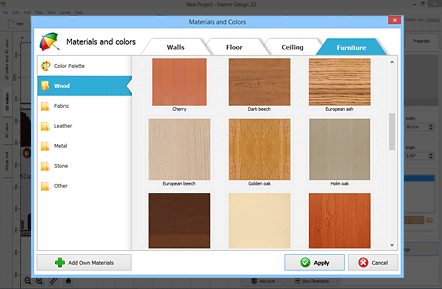
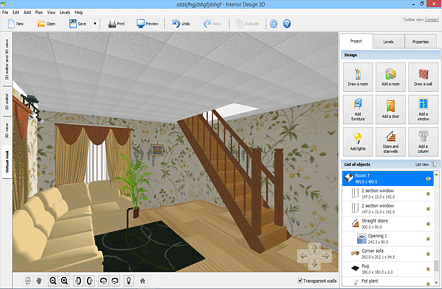
Step 5. Bring Your Design to Life
Switch from the 2D plan view to the 3D editor. You can rotate the camera by holding the left mouse button and dragging the mouse around.
Use the Virtual Visit option to walk around your virtual house in real time. Just click the Virtual Visit tab to the left. Use the arrows at the bottom or the arrow keys on your keyboard to move.
-

Auto adjustments
Now there is no need for drawing staircases manually! Interior Design 3D will do all the hard work for you in a click. It’ll create 2D plans, calculate the exact dimensions or required amount of steps, newels and balusters automatically. You don’t have to waste your time anymore, start the stair generator and enjoy designing your dream house.
-

Flexible designs
The software has several stair design tools that are pretty easy to use. Almost every element of 3D staircases can be changed to your taste. Choose a different material for each part from the built-in collection of 600+ textures or upload your own materials. Enter the exact dimensions to adjust the stairs configuration - make them narrower or wider.
-

Virtual tours
Making sketches to see how your final design will look like? Forget about it! Use the 3D editor to inspect your stairway design from all sides. Still not enough? Walk up the stairs in real time with the Virtual Visit option. The powerful 3D viewer and convenient controls will immerse you into the future design. This option will definitely help you create a perfect project!